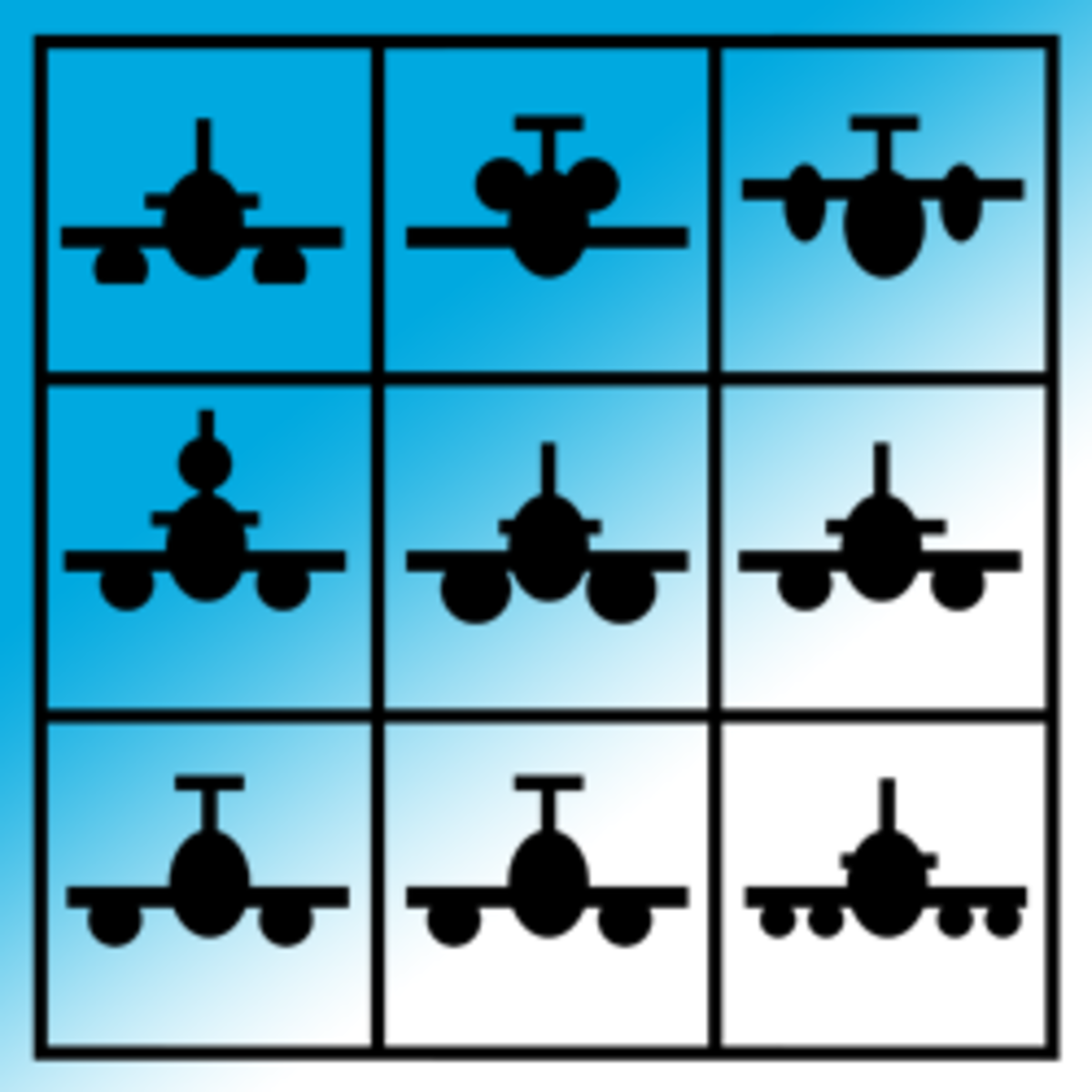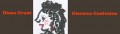Squidoo Tips for Newbies

Several lens writing tips I didn't know at first.
Any art or photography you use on Squidoo must be yours, or you must have permission from the artist to use it.
Tip #1
Always credit the artist based on the owner's "copyright license." If you don't know how to credit someone's work, then don't use their work, this includes pictures you find and download online, from Google, Bing, blogs, web pages, etc.
There are several lenses highlighting this topic here on Squidoo.
Do the research on the links below called: Giving Credit Where Credit is Due
This is an example of giving credit. I've given you the link of a Squidoo lensmaster who designed the artwork for this lens. I've included her license information from Creative Commons.
Creative Commons License Custom Squids by Greekgeek licensed under a Creative Commons Attribution-ShareAlike 3.0 Unported License. "Vector Squid" based on the Squidoo logo.
A simple tip - take your own photos. You can't go wrong with copyrights.
Use your cell phone to take photos everywhere you go. Each one can become "lens fodder" down the road.
Lens Writing Tip: Give Credit Where Credit is Due.
Here is a list of great articles "lenses" written on the topic of Copyright and Creative Commons licensing photos and art. Read up on the Public Domain topic also.
Public Domain by ---Chazz
Judy Cockrum Photos is licensed under a Creative Commons Attribution-NoDerivs 3.0 Unported License">My Creative Commons License
A Tip for Writing Lenses from Mistakes I've Made.
I got an email through my "Contact" button on my first lens from a lensmaster who mentored me.
When you add a module to your page, you must revise it to personalize it.
Tip # 2
The title needs to reflect the topic of the lens.
The "Guestbook Comments" module has a place for a title, that you edit to your liking, and a subtitle, and a place for you to invite others to comment on your lens.
I didn't revise the title, so it read, "Guestbook Comments." Which means nothing to online readers.
Every module has options for you to revise. Keep this in mind, your readers will not know what any of these mean if you don't change the title and add descriptions:
Text Module
Text With Big Picture Module
Amazon
eBay
Link List
Poll
Lens Love Widget
Twitter Follow
Look at the list of modules, there are very few where it would be appropriate to leave the default title in the Title section.
This Next Lens Writing Tip is Based on the Mistake of Omission. - For some reason I have a mental block on this Squidoo feature.
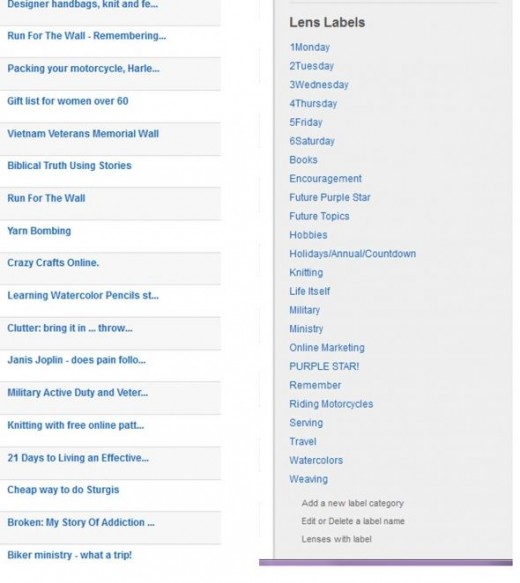
Tip #3
When you are setting up a lens, you need to choose a topic or category for the lens, then a subtopic or two that drill down to another level of importance. The introductory screens step you through this.
Yet, there is another way to categorize all your lenses for future reference which it is a great tool once you have several lenses. But establishing good habits from the start will save you a lot of grief later.
I neglected to set several of my lenses up under this feature and it was very time consuming to go back after having several lenses on a variety of topics.
So here is some advice that I read on the SquidForum (the unofficial forum for all of us here to toss around ideas). I read some ideas along the way on other people's lenses and went back to review step-by-step information at SquidHQ, also.
I set up LABELS for my own tracking and editing purposes. Labels can be created, and managed on your "Lens" tab. On the right sidebar you have the option to add, edit or delete your Lens Labels. Also, under each Lens Title are theses Options:
Mothers Day Revisited
Edit | Label | Stats | Delete
LABEL USES:
1. Keep track of lenses that need updating by topic, holidays, annual events, etc.
2. Reminder of lenses that have the "Countdown" module, or eBay listings that are closing.
3. Schedule editing on lenses on a regular basis, I added days of the week.
4. Pull up lists of lenses by similarities, like, all my patriotic lenses, or my knitting lenses.
5. Tracking my "Award" lenses.
For example, all of my lenses are labeled "Future Purple Star." As I hope each one will earn this award. When they do make Purple Star, I remove the "Future" label because Squidoo automatically files these on my dashboard - on the right side-bar.
Note: I gave each day of the week a number 1Monday, 2Tuesday, etc. so that the days of the week labels stay together in the list.
Lens Writing Takes off When you Take Quests. - Quests challenge you, and train you.
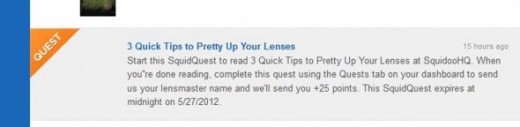
Tip #4
I didn't realize how much a Quest on Squidoo would challenge me. Take the plunge, be active in the Quests. If a Quest has a specific theme and you are not familiar with the topic, then I would hold off on doing a lens about it, unless you want to document your learning curve, research and discoveries. That seems to be my style. When I learn something new I'm always thinking someone would gain from my learning process.
Quests about pets, books, travel, vegetarian meals, crafts, holidays, whacky holidays, vehicles, seasons are all out there turning on the light in your writing attic.
Newbies Should Use This Tip When Writing. - The Amazon Module Works for You.
Tip #5
Research products that you would purchase if you were highly interested in the topic you are writing about as a reader.
I always use the "Let Me Pick" option in this module, then click on "help me find products" just below the Enter Links or Amazon A SINS (one per line) in blue, just above the box where you add product codes.
If you know the product code then put them in the box, (one on each line.) Be sure to click ADD ITEMS bottom right.
I wrote this article here on Squidoo to help newbies. - If you like these tips and are wanting to get started click on the link below.
I write on Squidoo. You can too!
What do you need? Register with Squidoo and you will be coached step-by-step on setting up your first several free web pages. Be real, honest and use your own expert content and you are off writing on Squidoo.
Shop Amazon Computers - New Laptops for 2012" Great deals on computers.
- This is a referral link.
Once you begin on Squidoo, be sure to let me know.
Photo Tips. Q. How do you manage Photos when you don't know HTML? - Great question.

A. First of all we're talking about 2 different things here.
1. Photos that are your own scanned pictures or digital photos from your phone or camera.
So, in the case of using your own photos, get a free or inexpensive photo editor. You can do a lot of photo editing with the software that comes with most digital printers. You'll need to be able to rotate, crop, adjust brightness, and contrast. Some awesome features show you the pixel size of the photo and let you safe in .jpeg, .png and other various file extensions. These photos can be added to the TEXT MODULE and TEXT WITH BIG PICTURE MODULE easily by following the Squidoo instructions in the module. I resize and crop my photos to about 8" x 8" and check the pixels to make sure they are above 250 x 250. I take all photos at the highest resolution with my cell phone.
I use Photoshop Elements. You can buy this online. I have a link on the right for purchasing this through Amazon. If you are an Amazon Prime customer you can get free shipping.
2. Photos that you link to from web pages that are not yours or belong to anyone else. When you are using other people's photos on their web sites, you must use a lot of wisdom. People's copyrights are all different so there is a great deal of research if you choose this method.
Sometimes pulling in the photo and giving the link to the web page as a PHOTO CREDIT is ample, but not if the copyright is restricted. I've gone over to nearly all my own photos and am looking at getting them all onto FLICKR with my Creative Commons License. This is an involved process, but very important step. Here are some lenses that explain this in more detail.
My photo above is a flowering bush in Phoenix, AZ. I cropped and added a border using Photoshop Elements.
Another great tip.
Read what others are writing.
Tip #8
Read about the founder of Squidoo, it's Headquarters staff, and check into HQ often.
Seth Godin, the founder has a great newsletter and is on Twitter.
Squidoo Headquarters posts weekly roundups and features new modules, new writers, and current challenges.
Meet the Team. Read a bio about each of the HQ team members on Squidoo. Follow some of their lenses to get an ideas from the experts.
I really like mentoring and coaching others. I enjoy your success. I'm no expert, just learning as I go.
To contact me direct click on my picture top right, and CONTACT shows up below my picture on my Lensmaster page. That is my email.